- Select Manage Plates > Reformat Plates and click on Option 1.
- Select the parent plate library and set from the dropdown that contain the plates you would like to reformat. On selecting the sub set within the chosen library, RxPlora populates the first and last plate ids for the chosen set. You can modify the plate id range by typing in your first and last parent plate ids. Click the ‘Select Plate’ button.
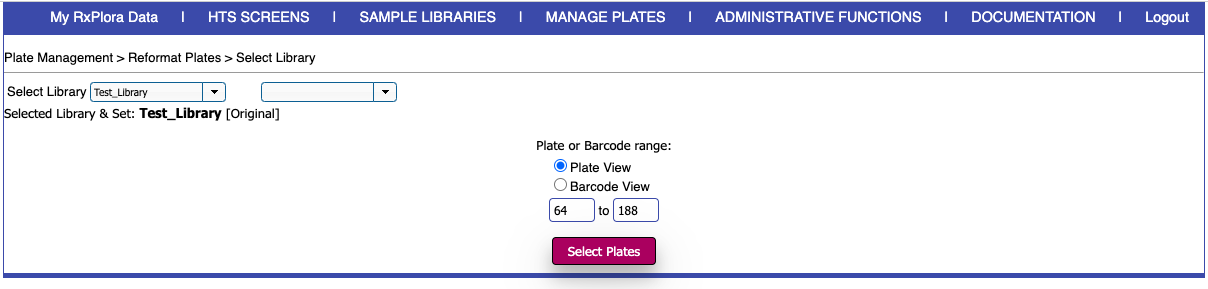
- Enter the reformatting parameters:
- Freeze/Thaw – If the source plates were taken out of the freezer, check the ‘Source Plates were freeze-thawed’ checkbox.
- Volume drawn(µL) – Enter the volume drawn from the source plates in µL, so that RxPlora can debit the volume from the stock parent plates.
- Dilution: The dilution factor (e.g. for 1:100, just enter 100)
- Solvent: The solvent used for dilution (e.g. DMSO)
- Number of daughter plates: If more than 1 copy of daughter plates are being created, enter the number (e.g. if there are 3 sets of identical daughter sets being created, please enter ‘3’.)
- Barcode starting from: Barcode/Daughter Set Plate ID for the first plate. This is editable and should be a numeric value. If the number you enter has already been reserved for an existing plate, RxPlora will ask you to reassign the barcode for the first daughter set plate.
- Daughter Set Name : Name of the reformatted daughter set.
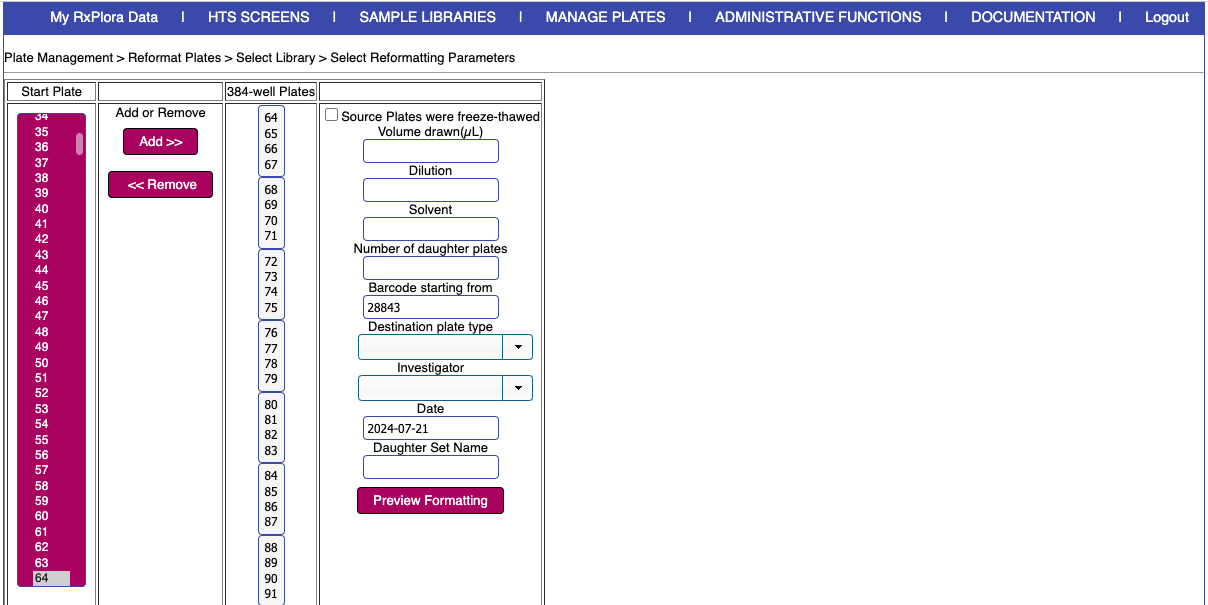
- Click the ‘Preview Reformatting’ button to preview the reformatting operation before committing to reformat.
- If the preview looks okay, click the ‘Create Daughter Plates’ button; if not, click the ‘Go Back’ button to make changes and complete the reformat.




