This feature to curve-fit CRC data becomes available once the HTS lab or your lab loads your CRC data into RxPlora. The assays that can be curve-fit will not be published until you notify the lab once you are satisfied with your curve-fits. The curve-fitting program uses a non-linear regression program to determine the curve parameters.
- Select HTS Screens > CRC Screens > Preview and QC from the RxPlora menu. Navigate to the assay that you would like to curve-fit by using the previous/next browse buttons.

- Select your desired sample by clicking the icon in the respective row of the ‘Activity’ column. The curve-fitting window will open in a new tab.
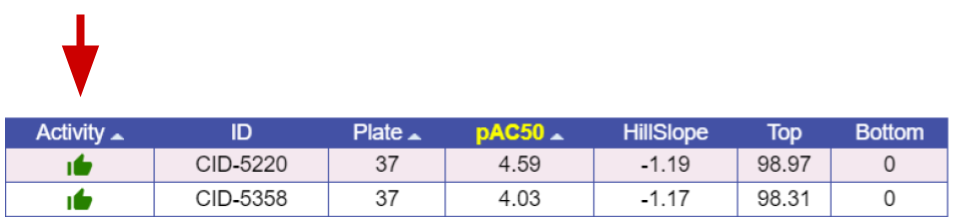
- If you made an activity decision on the compound (Active/Inactive/Indeterminate), the curve-fit controls might be disabled. Select the ‘Not Q/Ced’ radio button to enable them.

- The curve-fitting application allows you to include negative controls, constrain the top and bottom of the curves to fixed values, and constrain the hillslope of the curve. Click the ‘Refit’ button to determine whether the curve can be fit using your preferences. If so, the application will calculate the pIC50 and other parameters and draw the curve in the graphical image as shown below –
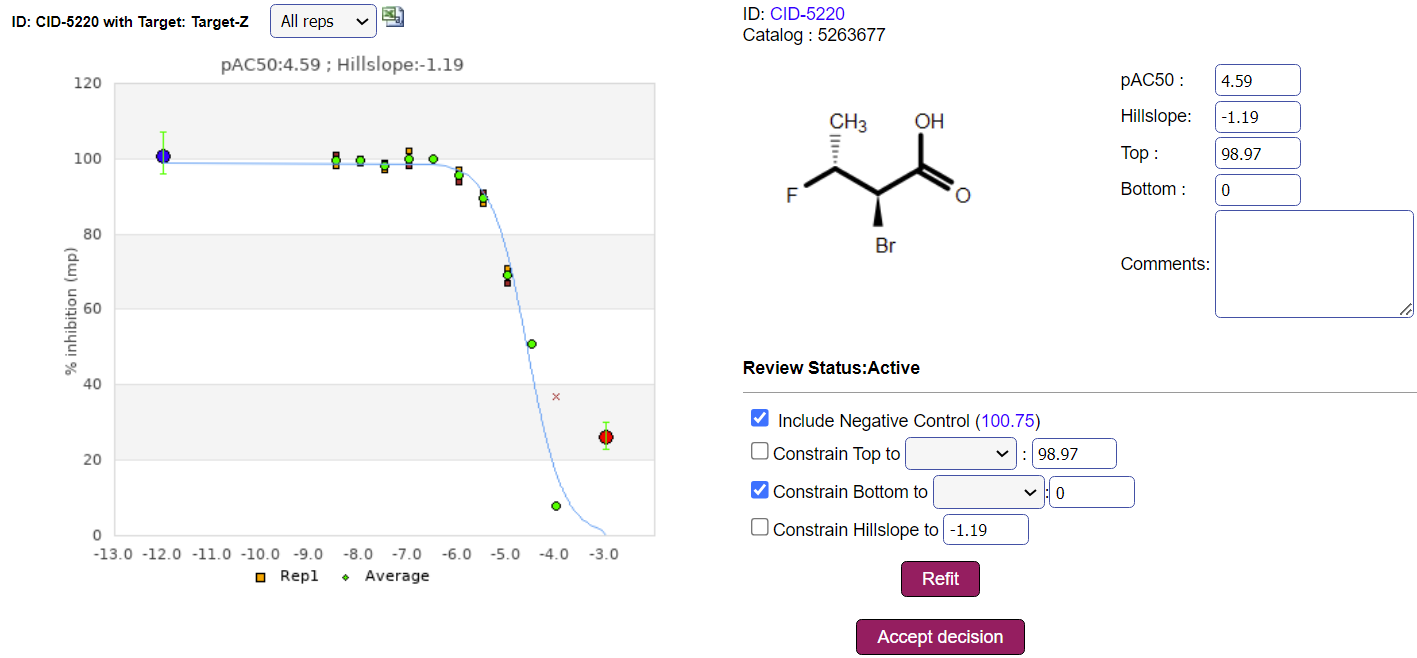
- If you are happy with the fit, click the ‘Accept decision’ button. If not, you can tweak your preferences and refit until you get a good curve.
- Click the previous/next browse buttons to fit your next sample. RxPlora remembers your previous fitting preferences.




